If an online store using WooCommerce hasn’t been optimised for search engines, then it probably has huge untapped potential.
If your site traffic is lower than you anticipated, despite a killer design and hot products, then you need to look at SEO for WooCommerce.
When a WooCommerce site hasn’t been optimised, it’s like trying to sell your products in the dark. Implementing SEO will metaphorically turn the light on, so customers can see your products, and buy them.
What is WooCommerce?
WooCommerce is a popular open-source eCommerce plugin for WordPress, which can be used to transform a regular WordPress site into a fully functional online store.
Read also: WordPress SEO Tutorial
By using SEO for your WooCommerce site, you can increase your online presence, supersize your organic traffic stream, and ultimately get more sales. Sound good? Hell, yes. Use this guide to get started.
Install WooCommerce
First things first. Before you can start optimising for WooCommerce, you obviously need to install and set it up.
You can do this from your WordPress dashboard.
Navigate to Plugins and select Add New. Search for WooCommerce and follow the instructions to install the plugin.
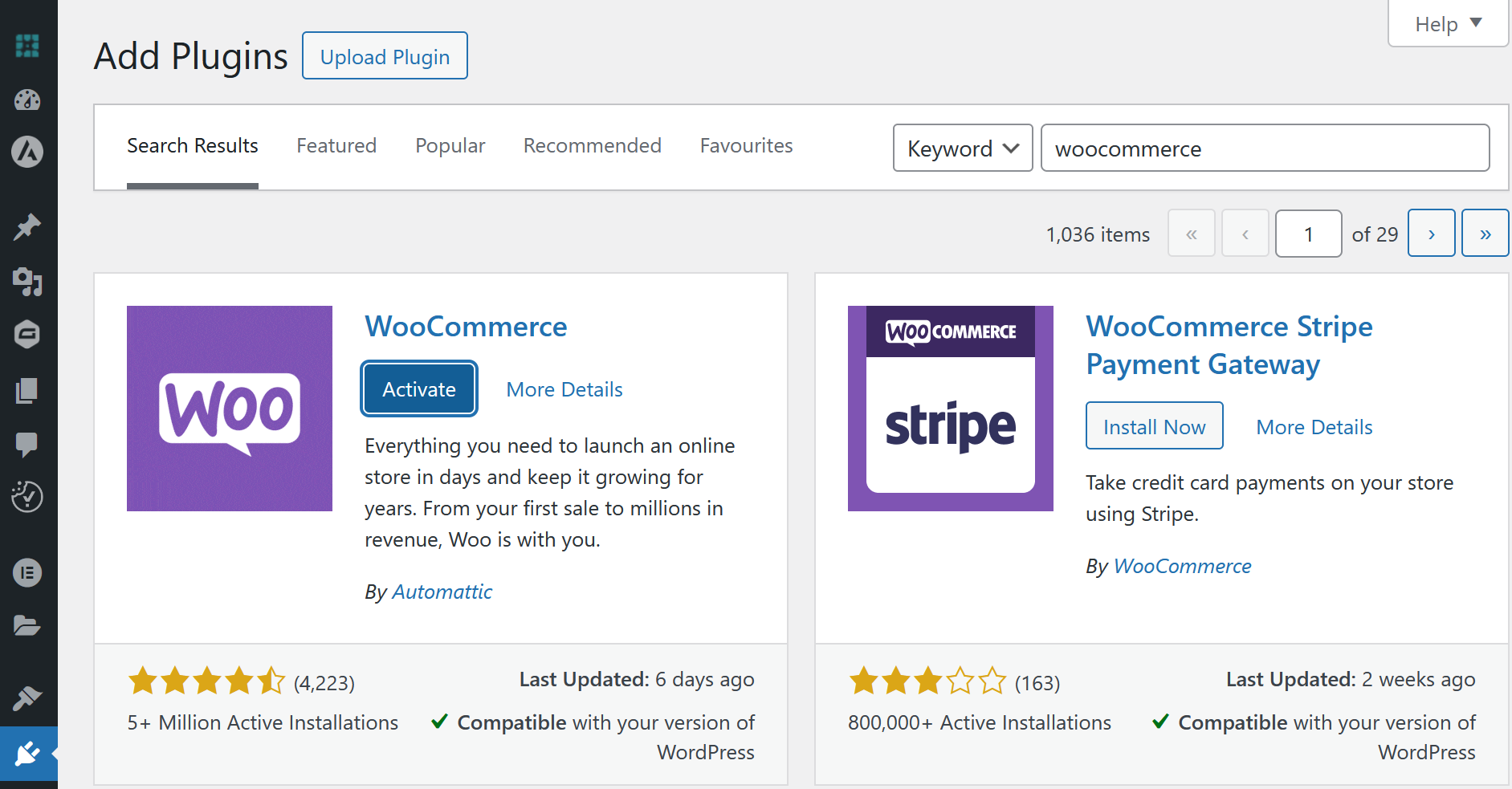
Once installed, you need to set it up. The on-screen setup wizard will help to configure your store, including adding products, setting up payments, and configuring shipping.
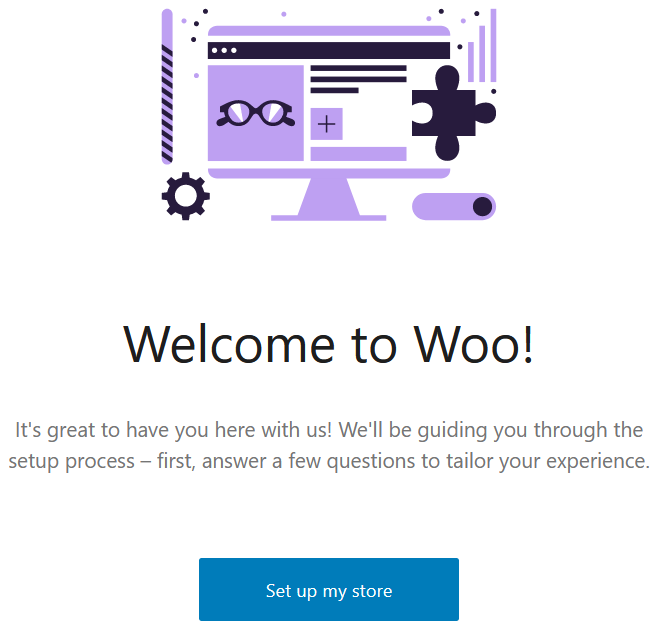
Describe Page Titles
Page titles can be optimised by making them informative, descriptive, concise, and accurate. They should be no longer than 60 characters, otherwise Google may create page titles for you in search results.
Your page title helps the user to understand what each page is about, and it also helps with navigation throughout the site.
Both of these factors contribute to an improved user experience, which gets you Brownie points from Google that can help with ranking position. Including keywords in page titles can be useful, but it needs to sound natural. For a product page featuring a pair of red suede boots, the product title ‘Red Suede Platform Boots’ is better than ‘Red suede ladies boots halloween party devil costume sexy boots’.
The latter would be more appropriate for an Amazon listing.
Optimise Product Pages
Conduct keyword research to establish which keywords you want to focus on for each of your products, and then optimise your product pages accordingly.
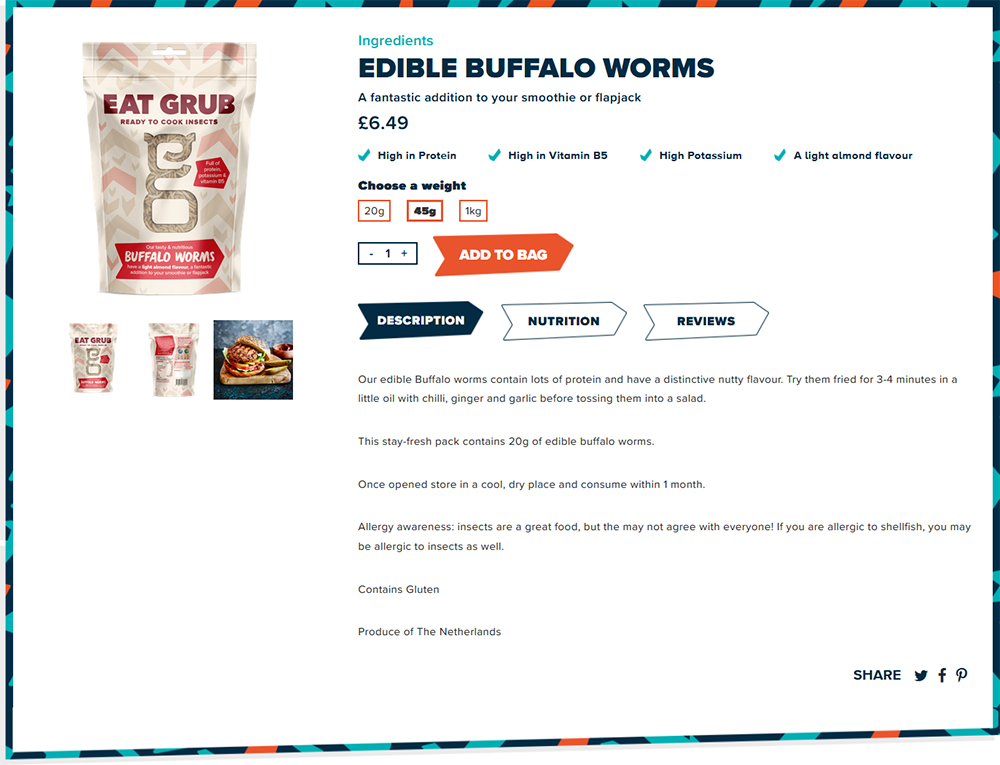
Always consider user-first content rather than cramming it full of keywords. Product titles should be short and descriptive, while product descriptions should be unique, informative, and engaging.
Optimise Meta Descriptions
Meta descriptions are the snippet of information shown beneath your page title in search results. You can heavily influence what is displayed here by including a useful, relevant meta description for your WooCommerce site.
Read more: Meta Tags: The Ultimate Guide for 2024
Aim to keep your meta description informative and engaging, and use keywords naturally. It should be no more than 160 characters, otherwise, Google is likely to replace it with a description of its own creation.

Add Alt Text to Product Images
Image alt text is helpful for both search engines and users. This is the text that a reader will see when an image doesn’t load, or it can describe an image to viewers with impaired vision. When adding alt text to an image, describe it as thoroughly as possible, as if describing it to someone who cannot see it.
Install SEO Plugins
There are several SEO plugins you can install that can improve the online visibility of your WooCommerce products with a few easy clicks of a button.
One of the best SEO plugins for WooCommerce is the pro version of All in One SEO (AIOSEO), which features a handy wizard to guide you through the SEO customisation options.
However, the free version of this plugin is not enough for WooCommerce, as it lacks the option to edit title tags and meta descriptions for product categories.
So, if you are not willing to pay, it would be wise to consider an alternative. The two best free option I would recommend is Yoast, primarily for its simplicity of use.
Create a Sitemap
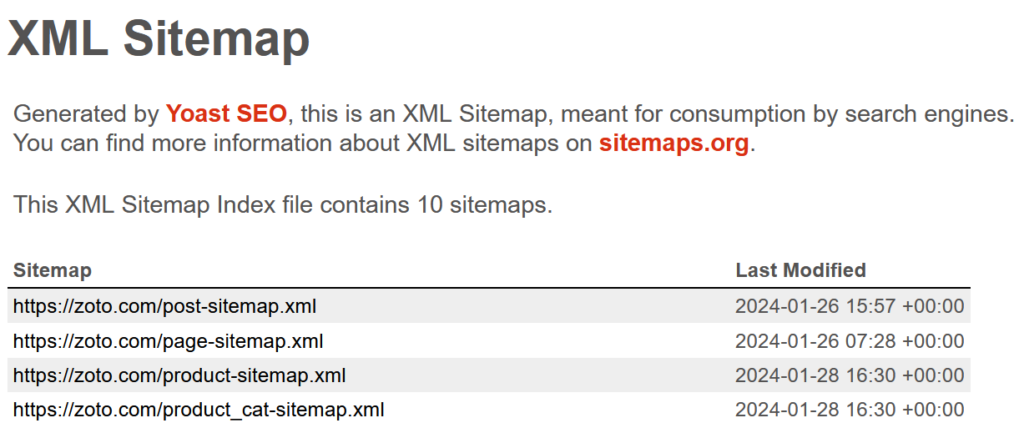
Use your chosen SEO plugin to generate an XML sitemap, and submit this to Google via the Google Search Console.
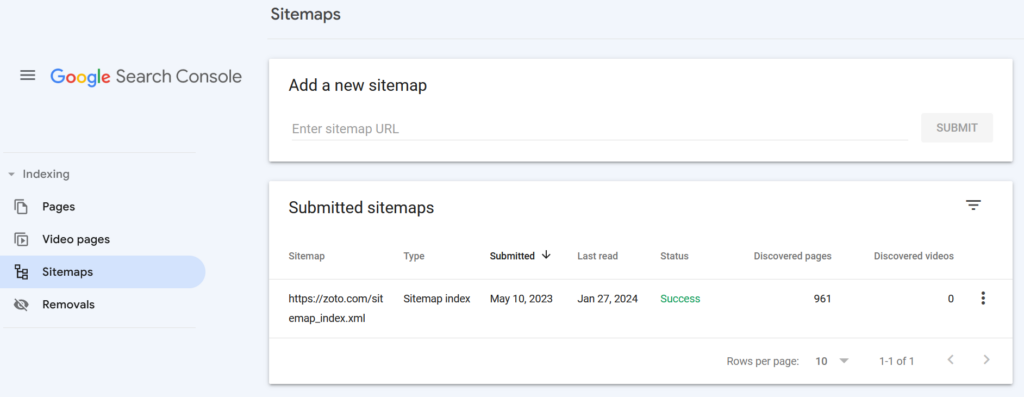
This provides additional information to Google about your website, such as which pages are most important. Google uses this to better understand your site, and it also enables easier crawling.
Choose URL Structure (Wisely)
Permalink URLs should be short and easy to understand. You can choose the structure of your permalinks and optimise them by opening WordPress and going to ‘Settings’, then ‘Permalinks’, and selecting a URL structure from the options.

Pro tip: Avoid trying to remove the /product-category/ or /product/ portion from the slug. Although it’s true that the Rank Math plugin can help you do this with a single click, and you can also achieve it by entering a dot “.” in the place of your permalink, it’s advisable not to.
Optimise Page Speed
The loading time of a page makes a huge difference to user experience, which is a key consideration for Google when deciding how to rank a page. You can implement common SEO methods for improving page loading speed, such as compressing images, however, when a WooCommerce store loads slowly, it is usually due to web hosting.
In this case, you can switch your web host to one of the optimized WooCommerce hosting providers such as WP Engine.
Think that you’re tech savvy? Opt for AWS.
Now that your hosting is set up, it’s important to install and configure a page speed optimization plugin. If you’re on a budget, consider using W3 Total Cache, which offers full control but can be somewhat complex for beginners. Alternatively, you can opt for the premium version of WP Rocket, which does not have a free version.
Mobile Optimisation
How often do you use a mobile device to browse online compared with a computer or PC?
Exactly.
Mobile optimisation is essential, as Google now prioritises the mobile version of a website with mobile-first indexing. If your WooCommerce store is not optimised for mobile devices, your SEO efforts can be seriously compromised.
Choose a responsive theme for your e-commerce store, and test how it looks on multiple devices. I would highly recommend Astra. It is responsive and customisable, with over 40 demos to choose from to give your storefront exactly the look you want.
Monitor and Analyse
Set up an analytical SEO tool for your WooCommerce shop. Google Analytics has a free version that is simple to use and provides all of the basic information you need. Use this to track your website’s performance, including user behaviour and traffic sources.
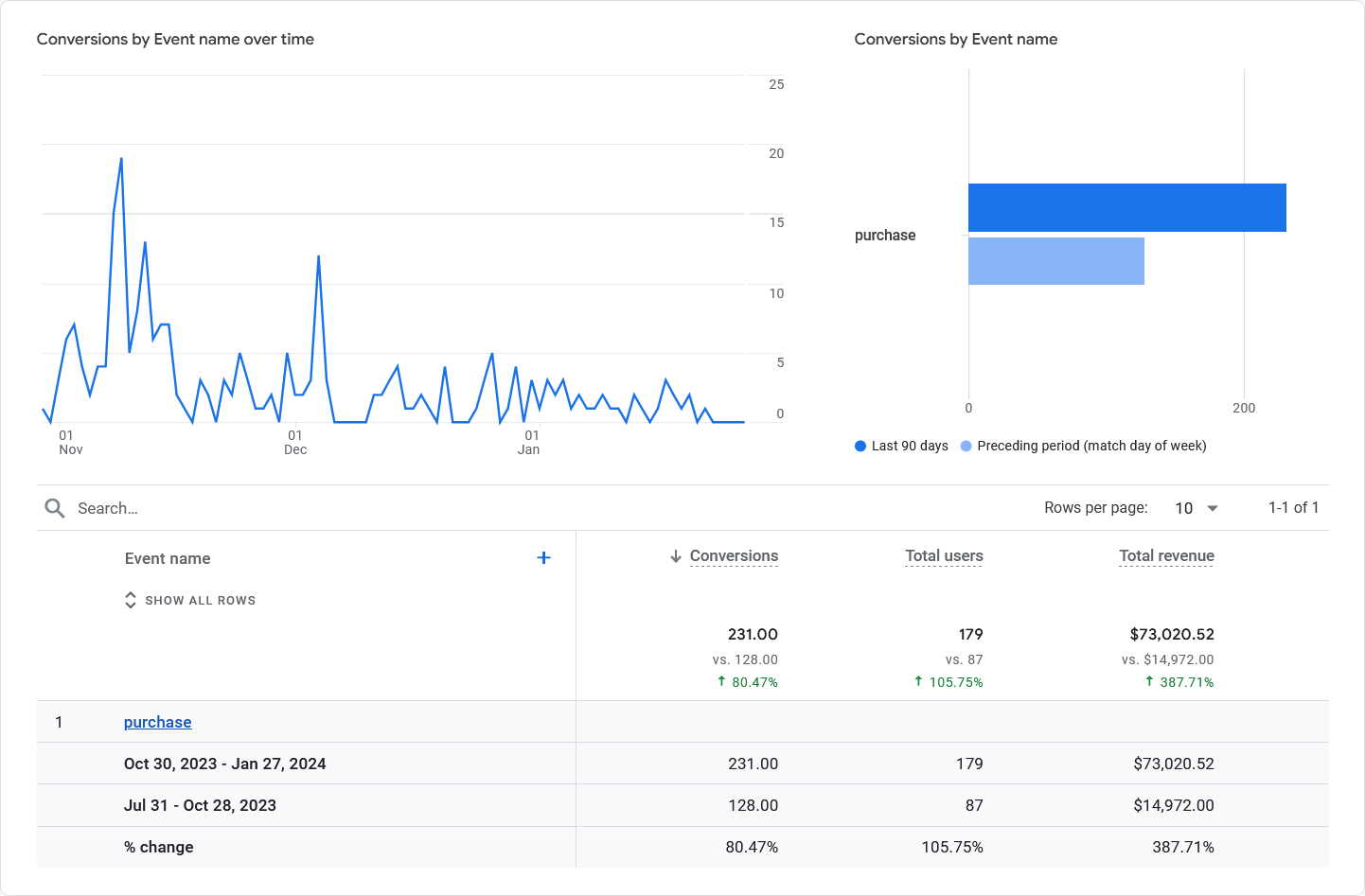
By monitoring and analysing your website in this way, you can identify issues before they become major problems, and adapt your marketing strategies as you go to keep in line with what is working for your target audience.
Final Words
Optimising your WooCommerce platform for search engines is a surefire way to increase your organic traffic stream and boost conversions.
If you’re struggling to rank on Google or garner much interest through search engine results, then this WooCommerce SEO tutorial is for you.
This guide should give you plenty to think about and work on within your WooCommerce store, but if you want to go one step further and have your site given a close inspection by an SEO pro, give us a shout.